- Vista is a fairly new operating system by Microsoft. Compared with the other operating systems in Windows family, Vista contains a new feature which allows users to resize partition without any additional software. Previously, resizing partition is only available through the use of 3rd party partition software. However, do you know the differences between Windows Vista Disk Management and a 3rd partition software, such as MiniTool Partition Manager?
Features Partition Wizard Windows Vista Disk Management - Create Partition
- Delete Partition
- Format Partition
- Change Drive Letter
- Set ActiveGPT Disk
- Extend FAT
- Extend NTFS
- Shrink FATShrink NTFS
- Resize & Move Partition
- Convert FAT to NTFS
- Explore PartitionHide Partition
- Delete All Partitions
- Label Partitions
- Check Partitions
- As you can see, the built in partition manager in Vista is clearly lacking much of the features that Partition Wizard as to offer. Download MiniTool Partition Manager today for free!
0 Comments
After MacBook Air, Apple has removed CD-ROM in Mac Mini recently. Besides the tendency that CD-ROM will retreat from the arena of history, this action also suggests that Mac users can not use CD to store important data in Mac computers in the future. As known to all, even though it is extremely hard to recover CD for Mac, many users are still using CD to store important data due to its portability and low price. These users should be prepared for the fact that CD can not be used to store important Mac data to prevent the dilemma that important data on CD can not be accessed. Since CD is unable to store important Mac data, we have to turn to disk, and how to solve data loss problems in disk becomes the question that should be considered. Though to recover data from Mac disk is much easier than to recover CD for Mac, many users still haven't got a solution. However, we can use professional Mac data recovery software to recover lost data from Mac disk. And MiniTool Mac Data Recovery released by MiniTool Solution Ltd. is the best choice of Mac data recovery software.
We have mentioned the professional Mac data recovery software, MiniTool Mac Data Recovery. In order to have users get preliminary understanding, we'll demonstrate how to undelete data for Mac with this Mac data recovery software. In order to undelete data for Mac, we should firstly visit the official website http://www.mac-data-recover.com to download this free Mac data recovery software. After installing it, launch it and we will see the following interface. The above picture is the main interface of the Mac data recovery software. Click "Undelete Recovery" function module to undelete data for Mac. After clicking it, we will see the following interface. Entering this interface, we can see all partitions in Mac computer. Select the partition where data losses have occurred and click "Recover" button. After the Mac data recovery software finishes scanning the partition, we'll enter data recovery interface. This is the recovery interface. In this interface, check the data that will be recovered and click "Save Files" button. The following interface will appear. In this interface, click "Browse…" to appoint storage location for recovered data (note: for the sake of data recovery completeness, it is not suggested to store the recovered data to the original partition directly). After the operation, click "OK" button. After the Mac data recovery software performs all operation, we will finish undeleting Mac data completely. Many users think Mac is absolutely safe. But is it really safe? The answer isn't likely to be yes. Not only does Windows have patches, but Mac has patches. Since the first patch in 2005, Mac has been added with quite a few patches. "No virus attacks Mac" is only a misunderstanding. Mac also has viruses like OSX/MusMinim-A. What is the reason why Mac has been seldom attacked by hackers or viruses? It is simple. Most attacks are with interest, and Mac only occupies less than 7% market share. Therefore, attacks aimed at Mac are much less than the ones aimed at Windows.
With the crazy popularity of Apple industry, market share of Mac certainly will increase, too. Meanwhile, data security in Mac will be much more threatened. So Mac needs excellent data recovery software, too. Jobs has brought us the best Apple, but we should also find a best Mac data recovery software for Mac. However, facing the downturn of Mac market share and shortage of software developers, where can we find the best Mac data recovery software? You may have heard about that Mac has better performance in handling images than Windows, but you may not know the reason. All around the world, most designers and engineers who design and develop things all use Mac. Some common users also employ Mac. For designers, Mac has perfect performance of dealing with images. How can it be so perfect? As to hardware, Mac doesn't have stronger configurations than other brands' computers, but the advantages of Mac dealing with images are rather superior to Windows'. Core image technology of Mac covers the whole system, but Windows classifies images as different subsystems and different levels. That's why Mac can easily show its gorgeous image effect while Windows only consumes a large amount of resources. In addition, Windows systems sometimes feign death while you use it to render images while Mac can perfectly finish the work of rendering. This saves much time for us. Since Mac is the main tool of design work and this kind of resource stands for huge value, Mac data recovery is rather necessary for Mac users. This kind of files is easy to be lost or damaged. As Mac has no built-in data recovery function, we should rely on Mac data recovery software - MiniTool Mac Data Recovery to recover data in Mac. MiniTool Mac Data Recovery is the best Mac data recovery software specially designed for Mac computers. It supports the most common file system in Mac - HFS+perfectly. What's more, for designers and engineers, this Mac data recovery software also provides them with digital media recovery functional module so that their work will be simpler. Let me introduce MiniTool Mac Data Recovery and its functions for you. Firstly, launch it. To recover images, we should click on "Digital Media Recovery" functional module to start recovering digital media files. Entering this interface of recovering digital media files, we should click on the volume where lost images were, and then click "Full Scan" to scan the whole volume. After scanning, we can select the files to be recovered in the above interface. Find out files you need to recover, and then check them. Click "Save Files" button to save recovered files to a specific location. At last, all work of recovering lost images in Mac is successfully finished. Files loss in hard drive is not a rare thing, and for computer users, it may occur any time. Along with the increasingly intense competition in every industry, the importance of files information is gradually revealed and most enterprises and individual users agree with the viewpoint that data is invaluable. If files loss occurs in computer, it is a fatal blow for individuals or enterprises. But files loss is difficult to avoid for computer users, because users' accidental deletion and virus attacks will lead to losses of important files. In this situation, the only method of reducing losses is to recover hard drive files.
As to recovering hard drive files, different computer users have different thoughts. For users who have higher consumption capacity, they may think of resorting to professional data recovery companies to recover hard drive files after files loss happens. But for common users, they may hesitate about this method because professional data recovery companies charge high recovery fee. Even though there is a saying that data is invaluable, the high recovery fee will cause economic pressure to common users. Is there a better way to recover hard drive files? The answer is positive. Besides turning to professional data recovery companies, we can use free data recovery software to perform hard drive files recovery. With the constant development of software industry, there is a large amount of data recovery software on the market and free data recovery software can be found everywhere. When downloading free data recovery software, we should pay attention to software security, avoiding downloading inferior software. In order to prevent the inferior software from being downloaded and used unwittingly, it is suggested to use the professional and efficient free data recovery software, MiniTool Power Data Recovery. Maybe many users are unfamiliar with this free data recovery software, so we'll take recovering deleted data for example to demonstrate it. Firstly, visit the official website http://www.powerdatarecovery.com/ to download and install this free data recovery software. After that, run it. To undelete data, we need to select "Undelete Recovery" in the main interface of the free data recovery software. In the interface, select the partition where the deleted data were and click "Recover" to view files in the partition. In this interface, we can see file information and files marked with "" are deleted files. Check the files that will be recovered and click "Save Files" to finish operation of undeleting data. Stability is the constant yet important standard in measuring server operating system. Windows server 2008, when compared with previous server operating systems, demonstrated better performance in light of stability owing to various stability-based designs which, in return, yield server faster operating speed, greater stability and shorter starting time to ensure the smooth process of daily business. In addition, user should also employ third-party partition magic to maintain and manage Windows server 2008. Among partition magic MiniTool Partition Wizard – prominent partition magic specially designed from server operating systems.
1. Brand-new simplified server core option allowing user to only install needed services and functions. 2. Less maintenance and patches reduce server operation interruptions. 3. Less kernel attack surface enhances protecting ability over hacker intruding, malicious attack and death halt. 4. Fault-transferring cluster guarantees 24-hour smooth operation. 5. Comprehensive compatibility. All these designs greatly improved stability of Windows server 2008. Still, partition magic can also do a favor toserver partition management. MiniTool Partition Wizard is an excellent partition manager competent to increase partition, extend partition, wipe partition, resize partition, merge partition, create partition, delete partition, format partition, convert partition format, copy partition, hide partition, explore partition, change drive letter, etc. Besides, it supports removable disks and offers seven different editions to satisfy the diverse needs of user. Moreover, MiniTool Partition Wizard runs perfectly under almost all 32/64-bit Windows operating systems including Windows 95, Windows 98, Windows 2000, Windows 2003, Windows XP, Windows Vista, Windows 7, Windows Server 2008 and supports various file systems such as FAT12, FAT16, FAT32, NTFS4, and NTFS5. Download MiniTool Partition Wizard at http://www.partitionwizard.com. Launch MiniTool Partition Wizard to enter the main interface: Select the partition to be resized and click "Move/Resize" at the toolbar. Check "Using Enhanced Data Protecting Mode" and then adjust partition size by dragging the left/right-pointing arrows or entering accurate values in the textboxes below. After setting, click "OK". This is the preview interface of all processed operation, click "Apply" execute pending operation and finish resizing partition with partition magic software. An appropriate partition magic would help properly manage server disk partitions. MiniTool Partition Wizard will never let you down. Partition loss brings about more serious consequence than data loss. Data loss means loss of a portion of data while partition loss suggests data loss of entire partition. When faced with data loss, some users anxiously employ the system build-in disk management tool to repartition disk, hoping to recover lost data. However, this operation is not only unable to help recover lost data, but on the contrary exert second damage to lost data, increasing the difficulty of recovering data. To properly recover lost data, user should employ third-party data recovery software, such as our MiniTool Power Data Recovery.
MiniTool Power Data Recovery is free data recovery software developed by MiniTool Solution Ltd. gathering features of powerful function, highly efficient and purely green. Furthermore, it runs perfectly under 32/64 bit (whatever personal, professional or corporate edition) operating systems including Windows XP, Windows 2000, Windows 2003, Windows 2008, Windows Vista, and Windows 7 and supports all kinds of file systems like FAT12, FAT16, FAT32 and NTFS, etc. In addition, MiniTool Power Data Recovery bears five data recovery modules: "Undelete Recovery", "Damaged Partition Recovery", "Lost Partition Recovery", "Digital Media Recovery" and "CD/DVD Recovery". Download MiniTool Power Data Recovery at our official website http://www.powerdatarecovery.com/ for free. Launch MiniTool Power Data Recovery to enter the main interface. Select "Lost Partition Recovery". Select the desired lost partition and click "Recover". This interface shows the possibly lost partition, select the highly suggested partition and click "Show Files". Check desired data and click "Save Files" to store recovered data onto assigned location. Many users think Mac is absolutely safe. But is it really safe? The answer isn't likely to be yes. Not only does Windows have patches, but Mac has patches. Since the first patch in 2005, Mac has been added with quite a few patches. "No virus attacks Mac" is only a misunderstanding. Mac also has viruses like OSX/MusMinim-A. What is the reason why Mac has been seldom attacked by hackers or viruses? It is simple. Most attacks are with interest, and Mac only occupies less than 7% market share. Therefore, attacks aimed at Mac are much less than the ones aimed at Windows.
With the crazy popularity of Apple industry, market share of Mac certainly will increase, too. Meanwhile, data security in Mac will be much more threatened. So Mac needs excellent data recovery software, too. Jobs has brought us the best Apple, but we should also find a best Mac data recovery software for Mac. However, facing the downturn of Mac market share and shortage of software developers, where can we find the best Mac data recovery software? You may have heard about that Mac has better performance in handling images than Windows, but you may not know the reason. All around the world, most designers and engineers who design and develop things all use Mac. Some common users also employ Mac. For designers, Mac has perfect performance of dealing with images. How can it be so perfect? As to hardware, Mac doesn't have stronger configurations than other brands' computers, but the advantages of Mac dealing with images are rather superior to Windows'. Core image technology of Mac covers the whole system, but Windows classifies images as different subsystems and different levels. That's why Mac can easily show its gorgeous image effect while Windows only consumes a large amount of resources. In addition, Windows systems sometimes feign death while you use it to render images while Mac can perfectly finish the work of rendering. This saves much time for us. Since Mac is the main tool of design work and this kind of resource stands for huge value, Mac data recovery is rather necessary for Mac users. This kind of files is easy to be lost or damaged. As Mac has no built-in data recovery function, we should rely on Mac data recovery software - MiniTool Mac Data Recovery to recover data in Mac. With MiniTool Mac Data Recovery, you will never worry about images loss MiniTool Mac Data Recovery is the best Mac data recovery software specially designed for Mac computers. It supports the most common file system in Mac - HFS+ perfectly. What's more, for designers and engineers, this Mac data recovery software also provides them with digital media recovery functional module so that their work will be simpler. Let me introduce MiniTool Mac Data Recovery and its functions for you. Firstly, launch it. To recover images, we should click on "Digital Media Recovery" functional module to start recovering digital media files. Entering this interface of recovering digital media files, we should click on the volume where lost images were, and then click "Full Scan" to scan the whole volume. After scanning, we can select the files to be recovered in the above interface. Find out files you need to recover, and then check them. Click "Save Files" button to save recovered files to a specific location. At last, all work of recovering lost images in Mac is successfully finished. In order to optimize the performance of servers, IT administrators should try to shrink some partitions to make the best use of hard disks. Shrinking partitions should be carried out by a Professional Partition Manager software since the Disk Managing function built in Windows Server is unavailable for some operations.
The most recent release of Microsoft Windows' server line of operating systems is Windows Server 2008. Windows Server 2008 is built from the same code base as Windows Vista. So, the architecture and functionality have some in common. As a Windows Server 2008 user you should already have found that partition management is not an easy task. Unreliable software might destroy all your important data during the process of shrinking partition on Windows Server 2008 Operating System. Sometimes, you might need to shrink some partitions to ensure the stability and liability of your servers. Such as when a boot partition C: drive is out of place, the server computer will be fighting for the precious space and will run slowly. To start over is a solution but no one would like to waste their time to do it. The most time-saving and easy way is to shrink another partition with a reliable partition server 2008 manager software. Partition Wizard Server Edition - A Powerful and Professional Partition Manager Partition Wizard Server Edition is a Professional Partition Manager with innovative designs and powerful functions. With MiniTool Partition Manager, you can perform Server partition management quickly and easily. You can shrink server partition on Windows 2008 using the same process as on Windows Vista. For example, if you want to shrink a partition, such as the D: Drive in your Windows Server 2008 Operating System, MiniTool Partition Manager is the perfect choice for you. It allows you freely shrink a partition in Windows Server 2008 without destroying data. The steps are as follows: 1. Select D: Then click Partitions > Resize/ Move. On the disk diagram, the current size of all the partitions on your system is displayed. The diagram also depicts free space surrounding the partition if any exists. The maximum sizes that you can shrink a partition depend on the usage of the partition. 2. Position the mouse on the left or right partition handles and drags the handle to shrink to the partition size you want. 3. Reboot your Windows Server 2008 Operating System. You now have a shrunken D: drive. With the unallocated space you can extend other partition as you wish, like C: drive. Tip: Before shrinking partitions, backing up of your key data is strongly recommended. Did you know that you can use the copy disk function in MiniTool Partition Manager to protect your data?
Partition Wizard is a Professional Partition Manager that allows disk copy without any risk of data loss. Partition Wizard Home Edition is a free Partition Manager for home users. Other editions are available for different users, such as Professional edition for Professional users, server edition for server users, and enterprise edition for enterprise users. If you are interested in this powerful Partition Manager, feel free to download a version of Partition Wizard at our Download Centre. The powerful disk copy function on MiniTool Partition Manager makes it possible to copy disks file by file rather than sector by sector, which is quicker and more efficient. Whenever you want to perform disk copy, first launch MiniTool Partition Manager. 1. Select the disks you would like to copy. 2. Click the button Wizard and choose Disk Copy Wizard or Partition Copy Wizard. You can also click the quick button Copy on the function menu. At this time the program will check whether the source disk is all right to be copied in the very beginning of the disk copy process. 3. If this is done, please click "next" to continue. At this time you need to choose the target disk. 4.Click "Next" and you the copying process will commence. The target disk will be identical to the source disk and a detailed report will be made. 5. Click next and you're done. You see, this disk copy software is easy to use and no IT in-depth knowledge is required. Besides disk copy, partition copy is also a function included in Partition Wizard. You may copy any of your important partitions to make a cloned one. Partition Wizard is a powerful Partition Manager that allows disk copy without data loss. Partition Wizard can support disks up to 2TB. What's more, Partition Wizard works perfectly well with up to 32 hard disks in Windows 2000/XP/Vista operating systems. Its most outstanding feature is its ability to move and resize partitions, live, without erasing or losing any data! |
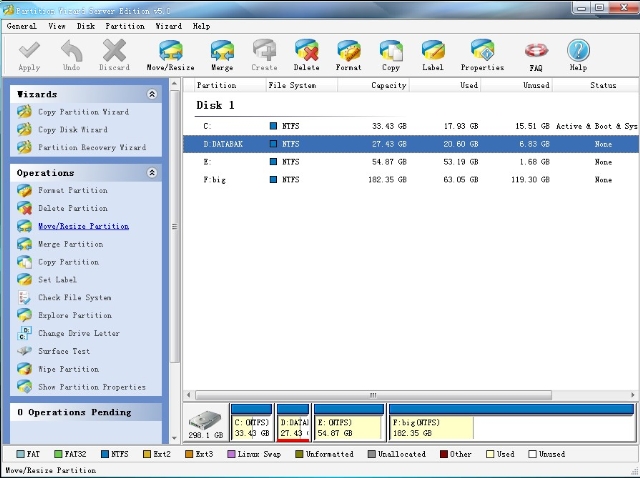
 RSS Feed
RSS Feed