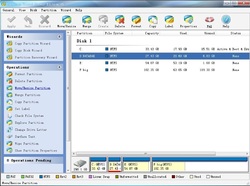 Windows Vista is a new version of the Microsoft Windows client Operating System released in 2006 by Microsoft. Now, more and more people are trying Vista. According to a research from Net Applications, it states that Mac's market share rose 32% while Windows Vista rose 256% compare to the corresponding period time of last year, so we can see that Windows Vista is becoming more and more popular. You may have been looking for a professional Partition Manager for the partition management of Windows Vista. You may also need it to perform some partition resizing work. You need not waste your time anymore. Partition Wizard is a powerful Vista - compatible Partition Manager with different Editions: As a free Partition Manager, partition Wizard has two different editions for different users: Partition Wizard Home Edition for home users and Partition Wizard Professional Edition for Professional users. With MiniTool Partition Manager, you can resize Vista Partition very easily without any data loss.You can resize Vista partition by the following simple steps: 1. If you are a home user, just launch Partition Wizard Home Edition, if you are a Professional user, please launch Partition Wizard Professional Edition and you will see its user-friendly interface. On the disk map, the current size of the partition is displayed on the top of the dialog box. The map also depicts the used and unused space within the partition and the free space surrounding the partition (if any exists). The minimum and maximum sizes that you can resize a partition appear below the map. 2. Select the partition you want to resize 3. Click the Resize/Move button. On the disk map, current size of the partition is displayed on the top of the dialog box. The map also depicts the used and unused space within the partition and the free space surrounding the partition (if any exists). The minimum and maximum sizes that you can resize a partition appear below the map. 4. Position the mouse pointer onto the left or right partition handle. 5. Resize the partition either by dragging the handle or inputting numbers of the partition size you want. 6. Click OK. From above, you will find this powerful partition manager for Vista can resize partition very easily through its user-friendly interface.
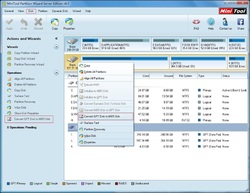 " Convert GPT Disk to MBR Disk" helps convert GPT disk to MBR disk. Three ways to activate this function: 1. Select " Convert GPT Disk to MBR Disk" in the action panel. 2. Employ " Convert GPT Disk to MBR Disk" under " Disk" menu. 3. Select and right click the target disk, click " Convert GPT Disk to MBR Disk" in the pop-up menu.
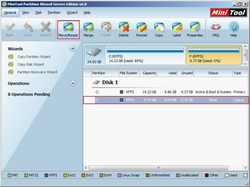 Web server refers to a kind of computer program that helps to deliver content that can not be accessed through the Internet. The primary function of a web server is to deliver web pages on the request to clients. This means delivery of HTML documents and any additional content that may be included by a document, such as images, style sheets and Java Scripts. A client, commonly a web browser or web crawler, initiates communication by making a request for a specific resource using HTTP and the server responds with the content of that resource or an error message if unable to do so. The resource is typically a real file on the server's secondary memory, but this is not necessarily the case and depends on how the web server is implemented. While the primary function is to serve content, a full implementation of HTTP also includes ways of receiving content from clients. This feature is used for submitting web forms, including uploading of files. To exert the best performance of Web server, user should better employ third-party partition software to help properly manage server partitions. Speaking of partition software, I would like to recommend MiniTool Partition Wizard. MiniTool Partition Wizard is excellent partition software that is able to increase partition, extend partition, wipe partition, resize partition, merge partition, create partition, delete partition, format partition, convert partition format, copy partition, hide partition, explore partition, change drive letter, etc. Besides, it supports removable disks and offers seven different editions to satisfy the diverse needs of user. Moreover, MiniTool Partition Wizard runs perfectly under almost all 32/64-bit Windows operating systems including Windows 95, Windows 98, Windows 2000, Windows 2003, Windows XP, Windows Vista, Windows 7, Windows Server 2008 and supports various file systems such as FAT12, FAT16, FAT32, NTFS4, and NTFS5. Download MiniTool Partition Wizard at http://www.partitionwizard.com free and install it to partition where operation is not to be performed to avoid restarting system. Launch MiniTool Partition Wizard to create partition: In this interface, there is no unallocated space for creating partition. Therefore, we must first free up an allocated space by selecting a partition and then clicking " Move/Resize" at the toolbar. Shrink this partition by dragging the left-pointing arrow to the left, then click " OK" after shrinkage Now an allocated space can be seen in the main interface, select this unallocated space and click " Create" to create partition. Set partition properties such as drive letter, file system and size in this interface, and then click " OK". Last, click " Apply" to execute all pending operations. Thus, a new partition will be successfully created on server with our partition software.
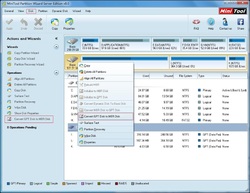 MiniTool Partition Wizard: " Convert GPT Disk to MBR Disk" helps convert GPT disk to MBR disk. Three ways to activate this function: 1. Select " Convert GPT Disk to MBR Disk" in the action panel. 2. Employ " Convert GPT Disk to MBR Disk" under " Disk" menu. 3. Select and right click the target disk, click " Convert GPT Disk to MBR Disk" in the pop-up menu.
 When using MAC, sudden power outage will bring us terrible losses, and hard drive in MAC will bear the heaviest damage. Hard drive is very likely to be damaged when power is suddenly broken. At this time, partition management tool will show the damaged partition with an unrecognized mark. To use this partition, you need to format it. But formatting operation will lead to all data being deleted. Therefore, you need to recover lost MAC data from damaged MAC partitions with MAC data recovery software before formatting. If you have already formatted the partition before recovery, can lost data still be recovered? In fact, as long as we have the help of MiniTool Mac Data Recovery, we can easily perform MAC data recovery. Formatting is a common operation when managing MAC. It can clean all data in the partition as well as convert file system and change partition label, etc. Therefore, when MAC partition is damaged, you can perform formatting operation to restore it. The only disadvantage of formatting is that it cleans all data in the partition. However, MiniTool Mac Data Recovery has greatly made up this disadvantage. When you find partition is damaged, you can format the partition freely. MiniTool Mac Data Recovery will help you recover lost MAC data easily. No matter you recover lost MAC data before or after formatting, MiniTool Mac Data Recovery can perfectly finish its duty. Let me show you the two situations of MAC data recovery: 1. Recover MAC partitions before formatting MiniTool Mac Data Recovery is a piece of multi-functional MAC data recovery software. It provides users with different functional modules aiming at different situations of data loss. To recover MAC partitions, select " Damaged Partition Recovery" functional module in this interface. In this list of partitions, select the damaged partition, and then click " Open" button at left to scan the partition quickly. Notice: even "Open" helps you scan the partition, but "Full Scan" has better efficiency of scanning. So far you can see the lost data in damaged partition are successfully found. You only need to check files you need to recover, and then click " Save Files" button to save them to an appointed location to finish recovering MAC partitions data. 2. Recover MAC partitions after formatting To recover MAC partitions data after formatting, the operations are exactly the same with above. You also need " Damaged Partition Recovery" functional module. The only difference in the process is that target partition has turned normal instead of unrecognized. No matter the file system of damaged partition is FAT or HFS+, MiniTool Mac Data Recovery can easily perform data recovery to it. Through these operations, we can get the following result: Through comparison, we can see the results of two situations are all the same. It proves that MiniTool Mac Data Recovery can recover data from both damaged partition and formatted partition. In addition, MiniTool Mac Data Recovery can recover data from lost partition. For more detailed operation instruction, please visit official website: http://www.mac-data-recover.com.
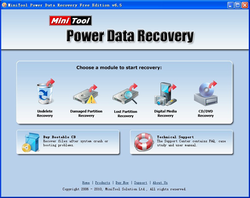 Recover the data on the Photos and Flash Memory Cards with MiniTool Power Data Recovery. Photographer has attached so great attention on recovering data on the Photos and Flash Memory Cards, for it takes enormous time to capture a significant moment. However, diverse factors could lead to data loss of photo memory card or flash memory card which is upsetting. In view of such situation, MiniTool Solution Ltd. developed MiniTool Power Data Recovery through which lost data on memory card or flash card can be recovered. MiniTool Power Data Recovery is a free but efficient data recovery software. After years' careful development made by MiniTool Solution Ltd., MiniTool Power Data Recovery has grown full-fledged to recover photos or flash memory cards. It runs perfect under current mainstream operating systems like indows XP, Windows 2000, Windows Vista, Windows 2003, and Windows 7, etc; boasts of powerful recovery functions, recovering all file formats such as Office Word Document, Office Excel Document, Office PowerPoint Document, Office Visio Document, Office Project Document, Office Publisher Document, Adobe PDF file, Zip File, WinRAR File, Adobe Photoshop, JPEG Camera File, JPEG Graphics File, PNG Image, Canon CRW File, Canon CR2 File, Kodak DCR File, MP4 Audio File, AVI Clip, SQL Database File, etc. Apart from potent functions, MiniTool Power Data Recovery equally possesses a rapid running speed of 1/3 faster than similar software, saving plenty of time. Though MiniTool Power Data Recovery is capable of completely recovering your lost data, possessing MiniTool Power Data Recovery, mind you, doesn' t mean that you can have any operations on photo memory card or flash memory card. In case physical damage happens on your photo memory card or flash card, whatever data recovery software is not likely to recover your lost data. Thus, when data of flash or photo memory cards loses, don' t panic to perform operations on memory cards, or else it will infringe you recoverable memory cards again, consequently resulting in permanent loss of data. Keep it in mind, don' t perform any operation on memory card that lose data, keep it untouched and scan and recover memory card immediately with MiniTool Power Data Recovery. Download MiniTool Power Data Recovery at MiniTool Power Data Recovery Download Center, free of charge. Interface of MiniTool Power Data Recovery is as follow: Regarding photos or flash memory cards, you can choose Digital Media Recovery module in this interface to recover data from memory card. Then click " Full Scan" to scan your memory card, search lost data, and then click " Save Files" to save data to be recovered, thus, lost data recovery on memory card is finished.
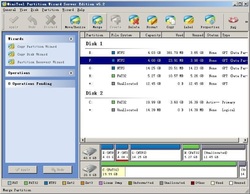 GPT disk is densely-utilized on Server computer as it supports 18EB volume and 128 partitions for each disk while MBR disk mere supports 2TB volume and 4 primary partitions. As server computers, an awful large amount of data would be stored; therefore, GPT disk is largely employed on Server computers. However, as a distinctive type of disk, the Windows Server operating systems merely offers limited disk management functions, which is far from being enough to meet users' needs. In this regard, I would like to recommend those users a piece of powerful partition magic software by the name of MiniTool Partition Wizard. In summary, MiniTool Partition Wizard is able to move/resize partition, merge partition, change cluster size, copy partition, copy disk, create partition, delete partition, format partition, convert file system, explore partition, hide/unhide partition, set active partition, convert dynamic disk to basic disk, change drive letter, wipe partition, set partition label, etc for both Windows and Linux systems. Furthermore, MiniTool Partition Wizard supports almost all Windows operating systems including Windows 95, Windows 98, Windows 2000, Windows 2003, Windows XP, Windows Vista, Windows 7, Windows Server 2008 and supports various file systems such as FAT12, FAT16, FAT32, NTFS4, NTFS5, EXT2, EXT3 and Linux Swap, etc. Moreover, MiniTool Partition Wizard provides comprehensive data protection modes to ensure data safety under each operation. Most importantly, MiniTool Partition Wizard perfectly supports RAID, RAID0, RAID1 and RAID5, etc. Download MiniTool Partition Wizard at MiniTool Partition Wizard Download Center for free. Launch MiniTool Partition Wizard to meet the following interface: Select a desired partition to be merged and click " Merge" at the toolbar. In this interface, the partition marked in red suggests the previously selected partition, click " Next". In this interface, please select another neighboring partition to be merged and enter a folder name for this partition in the textbox below, then click " Finish". Lastly, click " Apply" to execute pending operation. Thus, those partitions would be perfectly merged without data loss.
 Got this news from MiniTool official facebook page, https://www.facebook.com/pages/MiniTool/230388176998483,
Happy Canada Day! In order to celebrate this special day, MiniTool decided to give licenses away! As long as you share this post, you will get ONE MiniTool Power Data Recovery Personal License for free. Action Now!
|
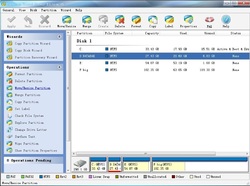
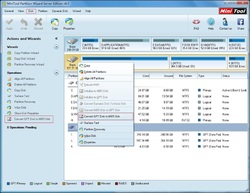
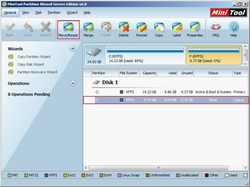
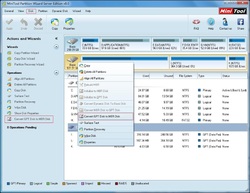

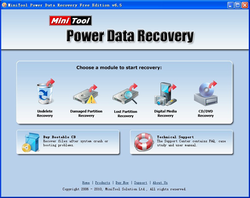
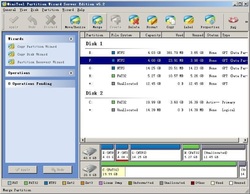

 RSS Feed
RSS Feed