Have a physically damaged hard drive or lost or deleted files you can’t recover? If you are facing data loss, contact The Data Rescue Center to recover your lost storage media. Based in Livermore, CA, The Data Rescue Center is a state-of-the-art facility with a secure vault to safely store and service your corrupted hard drive. Dealing with data loss can be extremely stressful and overwhelming, but the folks at Prosoft Engineering, Inc. are always just a phone call away to get guidance and solutions to help you out. Data Rescue is Prosoft Engineering’s flagship product and the industry leader for hard drive recovery software. It has won awards from all the major Mac publications and has earned a 5 star rating on Amazon as well as the Apple Store. Prosoft Engineering’s full service recovery company, The Data Rescue Center, can recover data from all types of storage media ranging from internal and external hard drives, SSDs, laptop and desktops, RAID arrays, servers, and removable media. To recover your data, ship your hard drive with your own shipping material or request one of our Red Boxes that is specifically designed to protect your hard drive during shipment. The Data Rescue Center will then evaluate and diagnose your hard drive and let you know what is wrong with it. A Data Recovery Advisor will contact you to address any questions or concerns you may have regarding your diagnosis and quote. The Data Rescue Center provides free estimates and honest and affordable pricing. They won’t gouge you with sky-high pricing nor will they ever trick you with hidden fees. Once the job is approved, The Data Rescue Center will begin the recovery process. some recovery “companies” are merely websites which ship your hard drive overseas in an effort to make the most commission for the referring “company.” This puts your hard drive and the data on it in the hands of people you don’t know about and can’t necessarily trust with your financial documents, personal pictures, and other sensitive data…. Don’t get tricked into sending your drive anywhere overseas.
Compact Disc is called CD for short. It is a kind of optical disk mainly used to store high-quality digital music. Since released in 1982, it has been the standard storage format for commercial recording, appreciated by all music lovers, and ever one of the most widely used storage devices in PC. Owning a Mac computer which is famous for its powerful functions of videos and music entertainment, many users would like to use Mac to listen to the beautiful music stored in CD. However, used frequently or exposed in the environment, CD is prone to damage, thus leading to music data loss in CD. But nobody looks forward to forever disappearance of the beloved music files. Many users want to recover data from CD in Mac, yet the results are always disappointing because it is very difficult to recover data from CD in Mac. Mac is not like Windows operating system which has rather intact supply channels of the third-party software, which makes it nearly impossible to recover data from CD in Mac. Nevertheless, this dilemma is about to end, not because of the emergence of Mac CD recovery software but because of the cancellation of built-in drivers in the newly produced Mac products, which reveals the termination of CD-ROM in Mac to a large extent. Reasons for the termination of Mac CD-ROMSeeing the above content, many users can not understand the action of Apple Inc.: why is Mac CD-ROM era to end? Is it due to the difficulty of recovering data from CD in Mac? Obviously it isn't. As data storage can be realized through network and U disk, computer users rely on optical storage devices less and less. Owing to the improvement of the global network speed, we can conveniently and fast download the high-quality music which was stored in CD before to computer disk or U disk through the Internet. This is the main reason why Mac CD-ROM era will be terminated. Then, for the purpose of lightness and thinness, the removal of driver is a good method for keeping fashion and splendor of Mac. No matter which reason leads to the end of Mac CD-ROM, the annoyance of recovering data from CD in Mac has been got rid of. It is easier for us to recover lost data after data loss if we use hard disk to store music files. What we need is just a piece of professional Mac data recovery software.MiniTool Mac Data Recovery is professional data recovery software released by the famous MiniTool Solution Ltd. and specially designed for Mac. This professional Mac data recovery software is not only in support of common file systems and storage devices in Mac, but also has powerful data recovery functions. Visit its official website http://www.mac-data-recover.com/ to download and install this Mac data recovery software. Then run it and we can see its simple and utility main interface. From the main interface of MiniTool Mac Data Recovery, we can see this software has four relatively independent function modules which are aimed at different data loss situations. In order to recover lost music data from Mac, it is suggested to use " Digital Media Recovery" which is earmarked for digital file recovery. And the following picture will be shown. In this interface, select the partition where the lost music data were originally stored and click " Full Scan" to scan the partition. The scanning time differs according to partition capacity and files quantity. Please wait patiently and the following picture will appear after the scan is finished. In this interface, all digital data (image data, music data and video data) are listed. Check the music data needing to be recovered and click " Save Files". The following picture will be shown.
Last fall, the company hired former ITT executive Martin Van Buren as its chief operating officer. Then last month, Bluelock announced it had hired Joe Kuntz, a former top executive of ExactTarget as Bluelock’s executive vice president of sales to help aggressively expand its business. Kuntz seeks to draw from his previous experience in this area to build on Bluelock’s momentum. “Those high-growth environments don’t just happen,” he said. “You have to make them happen by assembling great teams and making sure you’re focused in the right areas.” Most of the new positions Bluelock plans to fill in 2014 are in sales, but it also will hire additional technical, finance and accounting personnel, as well as IT and software engineers. It currently employs 44, having already hired half a dozen workers toward its goal of 20 new employees this year. “We’ll be adding team members across our business to provide better support to our growing customer base,” Kuntz said. “I think as more companies adopt the cloud as a technology-delivery platform, Bluelock will continue to grow,” said Jeff Ton, Goodwill Industries’ senior vice president of corporate connectivity and chief information officer. “Bluelock was really on the forefront of a lot of that.” Bluelock’s “cloud” provides organizations ranging from small technology startups to a Fortune 100 firm, Siemens, with virtual space in brick-and-mortar buildings to store and back up data for everyday operations or in case of an emergency, such as a tornado or crippling computer virus. “Instead of buying your own computers and equipment and storage devices, you can rent from us,” Clapp said. The company prides itself in being flexible, nimble and swift in meeting clients’ changing needs. “They’re real proactive about staying ahead of demand and making sure we have enough resources to grow,” said Kevin Schoenrock, chief information officer for DECA Financial Services LLC, a collections firm in Fishers. Because DECA handles sensitive data, such as medical bills, Schoenrock said, it needs a company that knows how to comply with health privacy laws and meet consumer protection regulations. That’s in addition to making information accessible in real time through secure connections — while storing it under lock and key. Even at a fee of $13,000 to $14,000 monthly, Schoenrock estimates Bluelock has saved DECA “hundreds of thousands” of dollars since it first contracted with the company in 2010 to run the IT portion of its business and provide disaster recovery services. Revenues for Bluelock have been increasing at a 30- to 40-percent pace year over year, Clapp said. He declined to provide figures for 2013 or 2012, but confirmed previously disclosed revenues of $19 million for 2011. The company has expanded rapidly since its founding in 2006.
Although MiniTool Mac Data Recovery can help Mac users recover lost data on Mac, users should pay attention to these two aspects when using MiniTool Mac Data Recovery: 1. Before using MiniTool Mac Data Recovery to recover lost data on Mac, users should avoid writing new data into the partition with data los problem, or you may thoroughly damage data. 2. When using MiniTool Mac Data Recovery to recover lost data on Mac, users should not directly keep recovered data into partition with data loss problem, or you are likely to encounter Mac data recovery failure and even permanent data loss. After users know the tips above, you can start to recover lost data on Mac with MiniTool Mac Data Recovery. To recover lost data on Mac with MiniTool Mac Data Recovery, users should firstly visit the official website of the professional Mac data recovery software http://www.mac-data-recover.com to download it. Then, install and start the professional Mac data recovery software MiniTool Mac Data Recovery. Here is the main interface. After entering the main interface of the professional Mac data recovery software MiniTool Mac Data Recovery, users will find this Mac data recovery software has complete functions, and it is able to help Mac users recover data lost for almost all non-physical factors. To recover lost data on Mac, users should choose corresponding functional module according to the real situation. For instance, if users want to recover accidentally deleted Mac data, you should choose the " Undelete Recovery" functional module of the Mac data recovery software and then perform operations according to the detailed operating prompts. After this Mac data recovery software completes all operations, users also thoroughly recover lost data on Mac with the professional Mac data recovery software MiniTool Mac Data Recovery.
As we know, it is inevitable for us to meet data loss in the process of using computer, and there are many factors resulting in data loess, such as mistaken deletion, mistaken formatting, and virus attack. However, for most common users, it is not difficult to recover these kinds of lost data, and many of them may have their own data recovery solution. For these users who require extremely high operability, they can recover lost data by altering file registry. For those users who require relatively low operability, they may use professional data recovery software to recover lost data. Of course, these methods are good data recovery solutions, but they can just accomplish simple data recovery. Imagining, if the whole partition is lost, what should we do? Maybe, some people do not believe partition will be lost, but it is a fact. For example, when we perform partition management, we may delete a partition mistakenly, which will lead to partition loss. Besides, partition may be lost because of virus attack. Therefore, partition loss is possible. However, if hard disk partition is lost, the consequence is pretty serious and even more serious than that of pure data loss. That is because partition loss will lead to data loss or even influence disk use ratio directly. Have you thought about how to recover data from lost partition? For this kind of data loss, much data recovery software can not offer data recovery service, because most data recovery software only can realize data recovery on existing partition. At this time, we should select a piece of more high-efficiency and more professional disk recovery software. Among so much disk recovery software, MiniTool Power Data Recovery is a good choice. Besides, it is also a piece of disk recovery freeware whose " Lost Partition Recovery" functional module can help us recover lost data from lost partition quickly. Next, let me demonstrate detailed operations. At first, visit the official website http://www.powerdatarecovery.com to download this disk recovery freeware. Then, run it: In the above main interface, select " Lost Partition Recovery" module to enter the next interface: Then, select the disk where the lost partition is. Next, click " Recover" to look for the partition: In the above interface, select the partition which matches the original partition, and then click " Show Files" button to check files on this partition. Here, check files which need recovering. Then, click " Save Files" to save checked files. After doing these easy operations, we can recover lost data from lost partition quickly.
Windows Server 2003 is a server system that used by company, department or organizations. So it is very important. As we know, during the installation of server system, there is always enough space for system partition. However, with the increase of data, the space in system partition is smaller and smaller. Thus, it is necessary to do proper resize to system partition to meet the needs.
Partition Wizard Server Edition is a professional partition management software that can resize disk partitions without data loss.
In addition, Partition Wizard Server Edition has a faster speed PQ Partition Magic and Another Partition Manager Home Edition. With advanced calculation, Partition Wizard Server Edition can perform much faster than Acronis Disk Director and PQMagic.
Although there is amounts of data recovery software in the software market, most is unable to run under Mac operating system owing to the particularity of Mac, which increases users' difficulty in searching for Mac file recovery software. But the release of MiniTool Mac Data Recovery developed by MiniTool Solution Ltd. has solved the problem. It is Mac file recovery freeware specially designed for Mac operating system, fixing the problem that most data recovery software is incompatible with Mac. Fitted out with powerful file recovery ability, the Mac file recovery freeware is able to recover deleted files and recover lost files from formatted partition, logically damaged partition and lost partition. Users may feel it miraculous. We'll demonstrate how to recover lost files from formatted partition with MiniTool Mac Data Recovery. To recover lost files from formatted partition with MiniTool Mac Data Recovery, we should firstly install the Mac file recovery freeware. Please visit http://www.mac-data-recover.com/ to download it. After installation, please launch the free Mac file recovery software. We can see MiniTool Mac Data Recovery is composed of 4 function modules. We should employ " Damaged Partition Recovery" to recover lost files from formatted partition. After click " Damaged Partition Recovery", this page is shown. Select the formatted partition and click " Open" to view partition data. If the desired files are found, we can recover them directly; if not, we should click " Back" to return to this page and click " Full Scan" to scan the selected partition completely. Then following interface will be shown. In this interface, select the partition which is most similar to the desired partition and click " Show Files" to view partition data. In this interface, check the data to be recovered and click " Save Files" to store them.
I believe many users want to know the way to recover lost data from Windows 7 disk partition. In fact, there is more than one way to recover lost data from disk partition Windows 7, and different users have different ways according to practical situations. However, under most situations, recovering lost data from disk partitions Windows 7 with economical and powerful data recovery software is the best method. If we want to recover lost data from disk partitions of Windows 7, we need to select a piece of data recovery software with powerful functions and easy operating steps. This kind of data recovery software can help us recover data lost in different situations easily and quickly. Here, MiniTool Power Data Recovery is strongly recommended. This multifunctional data recovery software is developed by famous MiniTool Solution Ltd., and it can meet almost all data recovery demands, such as recovering mistakenly deleted data, recovering lost data caused by mistakenly formatting partition, and recovering lost data from lost partition. If you want to know more detailed functions of this data recovery software, you can visit its official website http://www.powerdatarecovery.com/. Next, let me demonstrate how to recover lost data from lost disk partitions of Windows 7 with MiniTool Power Data Recovery. Firstly, run MiniTool Power Data Recover under Windows 7, and then the following main interface will appear: From the main interface, we can see 5 functional modules. As we are going to recover lost data from lost partition, we select "Lost Partition Recovery" module. The above interface is the screenshot of the first interface of "Lost Partition Recovery" module. Here, select the disk where lost disk partitions of Windows 7 are, and then click "Recover" to find all lost partitions. Among all lost disk partitions of Windows 7, select the very partition which matches the lost partition most, and then click "Show Files" to check all files on lost disk partitions. Then, the data recovery software will show us all data of the selected partition. Please check the data which need recovering, and then click "Save Files" to save these lost files. Then, we are successful to recover lost data from lost disk partitions of Windows 7.
Windows disk management tool such as create partition, delete partition, format partition, convert dynamic disk to basic disk and extend/compress partition. As users who use this disk management tool know, the Windows 8 disk management tool is not perfect – it does well in operations mentioned above except extend/compress partition. With extend/compress partition function, you can only perform Windows 8 partition management – extend partition or compress partition backward, so it is not practical in daily use. What's worse, it is unable to perform Windows 8 partition management operations such as merge partition, change cluster size, wipe dataand hide partition. Therefore, you need to find a piece of third-party Windows 8 partition magic to better perform Windows 8 partition management. The best Windows 8 partition magicAmong all Windows 8 partition magic, MiniTool Partition Wizard is undoubtedly one of the best Windows 8 partition magic. This is because this Windows 8 partition magic has superior features shown below. Firstly, this Windows 8 partition magic does perfectly in data security. MiniTool Partition Wizard provides users with preview function and " Using Enhanced Data Protecting Mode" option, ensuring data security during Windows 8 partition management. Form the interface above, you can find that " Using Enhanced Data Protecting Mode" decreases operations on partition data to lowest when you perform Windows 8 partition management – extend partition, greatly promoting work efficiency and data security. At the same time, after you extend partition, all the changes are preview effect before you click " Apply" button. As long as you don't click " Apply", you can free re-perform perform Windows 8 partition management operations to extend partition, avoiding disk and data damage caused by repeated adjustment. If the partition adjustment is desired, you can click " Apply" to perform operations. Secondly, when you use the Windows 8 partition magic MiniTool Partition Wizard, almost every step has corresponding prompt which guides you to perfectly perform Windows 8 partition management – extend partition. According to its prompts, you can know the use of the button and make corresponding choice. With this function, even users who don't further know Windows 8 partition management Extend Partition function can easily extend partition. Finally, you can free adjust partition with the Windows 8 partition magic MiniTool Partition Wizard. When using the Windows 8 partition magic MiniTool Partition Wizard, you can drag the border of partition handle or directly input exact value to extend partition. The increased partition size is related with the available space around. That is to say, you can extend partition front forward as well as backward. Compared with Windows 8 built-in disk management tool, this Windows 8 partition magic is freer.
|
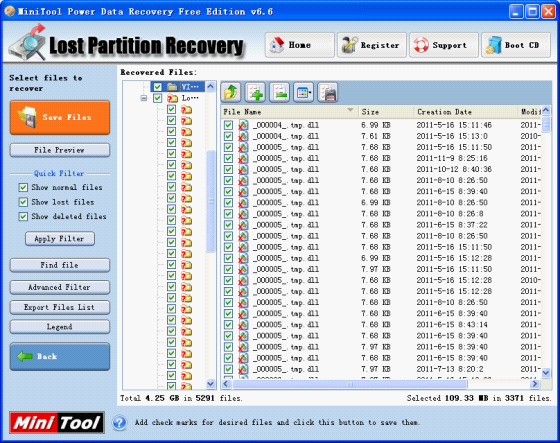
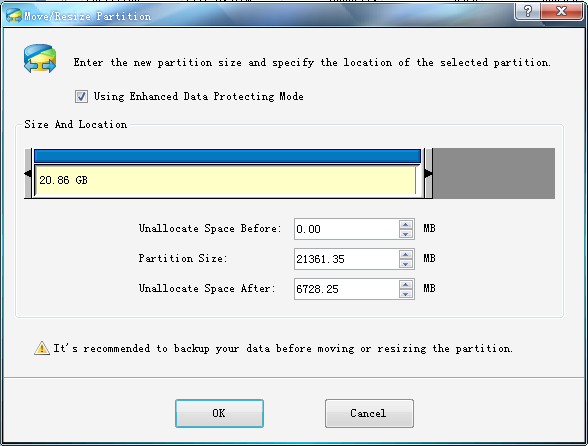
 RSS Feed
RSS Feed