As we know, it is inevitable for us to meet data loss in the process of using computer, and there are many factors resulting in data loess, such as mistaken deletion, mistaken formatting, and virus attack. However, for most common users, it is not difficult to recover these kinds of lost data, and many of them may have their own data recovery solution. For these users who require extremely high operability, they can recover lost data by altering file registry. For those users who require relatively low operability, they may use professional data recovery software to recover lost data. Of course, these methods are good data recovery solutions, but they can just accomplish simple data recovery. Imagining, if the whole partition is lost, what should we do? Maybe, some people do not believe partition will be lost, but it is a fact. For example, when we perform partition management, we may delete a partition mistakenly, which will lead to partition loss. Besides, partition may be lost because of virus attack. Therefore, partition loss is possible.
However, if hard disk partition is lost, the consequence is pretty serious and even more serious than that of pure data loss. That is because partition loss will lead to data loss or even influence disk use ratio directly. Have you thought about how to recover data from lost partition? For this kind of data loss, much data recovery software can not offer data recovery service, because most data recovery software only can realize data recovery on existing partition. At this time, we should select a piece of more high-efficiency and more professional disk recovery software. Among so much disk recovery software, MiniTool Power Data Recovery is a good choice. Besides, it is also a piece of disk recovery freeware whose "Lost Partition Recovery" functional module can help us recover lost data from lost partition quickly. Next, let me demonstrate detailed operations.
At first, visit the official website http://www.powerdatarecovery.com to download this disk recovery freeware. Then, run it:
In the above main interface, select "Lost Partition Recovery" module to enter the next interface:
Then, select the disk where the lost partition is. Next, click "Recover" to look for the partition:
In the above interface, select the partition which matches the original partition, and then click "Show Files" button to check files on this partition.
Here, check files which need recovering. Then, click "Save Files" to save checked files. After doing these easy operations, we can recover lost data from lost partition quickly.
However, if hard disk partition is lost, the consequence is pretty serious and even more serious than that of pure data loss. That is because partition loss will lead to data loss or even influence disk use ratio directly. Have you thought about how to recover data from lost partition? For this kind of data loss, much data recovery software can not offer data recovery service, because most data recovery software only can realize data recovery on existing partition. At this time, we should select a piece of more high-efficiency and more professional disk recovery software. Among so much disk recovery software, MiniTool Power Data Recovery is a good choice. Besides, it is also a piece of disk recovery freeware whose "Lost Partition Recovery" functional module can help us recover lost data from lost partition quickly. Next, let me demonstrate detailed operations.
At first, visit the official website http://www.powerdatarecovery.com to download this disk recovery freeware. Then, run it:
In the above main interface, select "Lost Partition Recovery" module to enter the next interface:
Then, select the disk where the lost partition is. Next, click "Recover" to look for the partition:
In the above interface, select the partition which matches the original partition, and then click "Show Files" button to check files on this partition.
Here, check files which need recovering. Then, click "Save Files" to save checked files. After doing these easy operations, we can recover lost data from lost partition quickly.
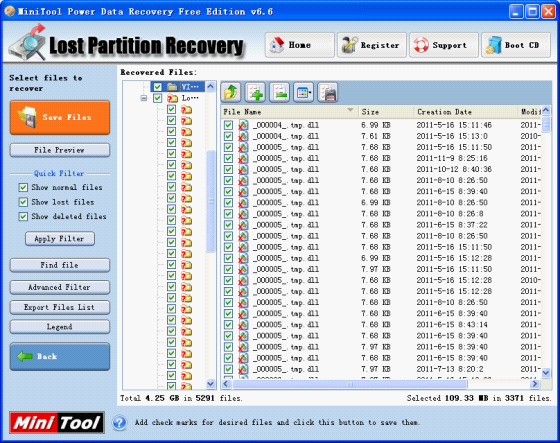
 RSS Feed
RSS Feed