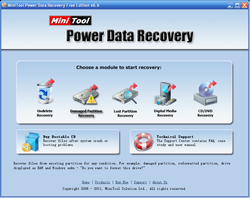
With the wide spread of mobile phone and the increasing capacity of memory card, many people like to save important files to memory card in mobile phone. This action sometimes facilitates us accessing files, but it is still very dangerous because data loss happens anytime. With the constant development of mobile phone technology, we can use mobile phone to surf the Internet. However, malicious programs will attack our mobile phones anytime, causing a great amount of data loss. As data loss caused by malicious attack is soft failure, we can use data recovery tools to recover lost data easily. Is the fact like this?
If this problem happens in computer, data recovery tools can absolutely help us recover lost data caused by soft failure. However, if it happens in mobile phone, things are very different. Most data recovery tools are aimed at computer and are not compatible with mobile phone, so it is hard to find a suitable data recovery tool that can recover lost data in mobile phone. There are few choices, and those tools which meet requirements can only recover accidentally deleted files. It is strongly suggested using MiniTool Power Data Recovery that is developed by famous software company – MiniTool Solution Ltd.. This data recovery tool supports data recovery in memory card of mobile phone as well as recovering lost data caused by all kinds of soft failure.
To use MiniTool Power Data Recovery to perform data recovery operations, you should firstly download it from its official website for free: http://www.powerdatarecovery.com. After installing it to your computer, connect memory card to the computer, and then launch MiniTool Power Data Recovery:
This is the main interface of MiniTool Power Data Recovery. We can see clearly there are five functional modules. Let me take "Damaged Partition Recovery" functional module for example, showing you a presentation of recovering lost data from memory card. Click "Damaged Partition Recovery":
In this interface, select the partition representing memory card, and then we have two options: click "Open" button to see if we can directly find lost data in damaged part. If we can't, we should return to this interface again, and click "Full Scan" button to scan the whole card. After scanning, we will enter the next interface:
In this interface, select the partition which has the highest suggested point in the list, and click "Show Files" button:
In this interface, check the files you need to recover, and click "Save Files" button to save recovered files to a safe location. Thus we have finished all work of recovering lost data from memory card.
If this problem happens in computer, data recovery tools can absolutely help us recover lost data caused by soft failure. However, if it happens in mobile phone, things are very different. Most data recovery tools are aimed at computer and are not compatible with mobile phone, so it is hard to find a suitable data recovery tool that can recover lost data in mobile phone. There are few choices, and those tools which meet requirements can only recover accidentally deleted files. It is strongly suggested using MiniTool Power Data Recovery that is developed by famous software company – MiniTool Solution Ltd.. This data recovery tool supports data recovery in memory card of mobile phone as well as recovering lost data caused by all kinds of soft failure.
To use MiniTool Power Data Recovery to perform data recovery operations, you should firstly download it from its official website for free: http://www.powerdatarecovery.com. After installing it to your computer, connect memory card to the computer, and then launch MiniTool Power Data Recovery:
This is the main interface of MiniTool Power Data Recovery. We can see clearly there are five functional modules. Let me take "Damaged Partition Recovery" functional module for example, showing you a presentation of recovering lost data from memory card. Click "Damaged Partition Recovery":
In this interface, select the partition representing memory card, and then we have two options: click "Open" button to see if we can directly find lost data in damaged part. If we can't, we should return to this interface again, and click "Full Scan" button to scan the whole card. After scanning, we will enter the next interface:
In this interface, select the partition which has the highest suggested point in the list, and click "Show Files" button:
In this interface, check the files you need to recover, and click "Save Files" button to save recovered files to a safe location. Thus we have finished all work of recovering lost data from memory card.
 RSS Feed
RSS Feed