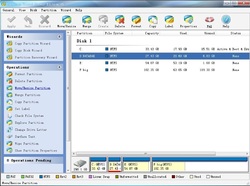
Windows Vista is a new version of the Microsoft Windows client Operating System released in 2006 by Microsoft. Now, more and more people are trying Vista. According to a research from Net Applications, it states that Mac's market share rose 32% while Windows Vista rose 256% compare to the corresponding period time of last year, so we can see that Windows Vista is becoming more and more popular.
You may have been looking for a professional Partition Manager for the partition management of Windows Vista. You may also need it to perform some partition resizing work.
You need not waste your time anymore. Partition Wizard is a powerful Vista - compatible Partition Manager with different Editions:
As a free Partition Manager, partition Wizard has two different editions for different users: Partition Wizard Home Edition for home users and Partition Wizard Professional Edition for Professional users.
With MiniTool Partition Manager, you can resize Vista Partition very easily without any data loss.
You can resize Vista partition by the following simple steps:
1. If you are a home user, just launch Partition Wizard Home Edition, if you are a Professional user, please launch Partition Wizard Professional Edition and you will see its user-friendly interface. On the disk map, the current size of the partition is displayed on the top of the dialog box. The map also depicts the used and unused space within the partition and the free space surrounding the partition (if any exists). The minimum and maximum sizes that you can resize a partition appear below the map.
2. Select the partition you want to resize
3. Click the Resize/Move button. On the disk map, current size of the partition is displayed on the top of the dialog box. The map also depicts the used and unused space within the partition and the free space surrounding the partition (if any exists). The minimum and maximum sizes that you can resize a partition appear below the map.
4. Position the mouse pointer onto the left or right partition handle.
5. Resize the partition either by dragging the handle or inputting numbers of the partition size you want.
6. Click OK.
From above, you will find this powerful partition manager for Vista can resize partition very easily through its user-friendly interface.
You may have been looking for a professional Partition Manager for the partition management of Windows Vista. You may also need it to perform some partition resizing work.
You need not waste your time anymore. Partition Wizard is a powerful Vista - compatible Partition Manager with different Editions:
As a free Partition Manager, partition Wizard has two different editions for different users: Partition Wizard Home Edition for home users and Partition Wizard Professional Edition for Professional users.
With MiniTool Partition Manager, you can resize Vista Partition very easily without any data loss.
You can resize Vista partition by the following simple steps:
1. If you are a home user, just launch Partition Wizard Home Edition, if you are a Professional user, please launch Partition Wizard Professional Edition and you will see its user-friendly interface. On the disk map, the current size of the partition is displayed on the top of the dialog box. The map also depicts the used and unused space within the partition and the free space surrounding the partition (if any exists). The minimum and maximum sizes that you can resize a partition appear below the map.
2. Select the partition you want to resize
3. Click the Resize/Move button. On the disk map, current size of the partition is displayed on the top of the dialog box. The map also depicts the used and unused space within the partition and the free space surrounding the partition (if any exists). The minimum and maximum sizes that you can resize a partition appear below the map.
4. Position the mouse pointer onto the left or right partition handle.
5. Resize the partition either by dragging the handle or inputting numbers of the partition size you want.
6. Click OK.
From above, you will find this powerful partition manager for Vista can resize partition very easily through its user-friendly interface.
 RSS Feed
RSS Feed