Computer hard disk has been improved greatly in recent years, but its storage capacity can hardly meet users' demands. For this reason, removable storage devices develop quickly. USB mobile storage devices, in virtue of small size, large storage capacity, low cost and high performance, are highly admitted in the market and develop at an astonishing speed. However, in the process of using USB storage devices, data may be lost due to accident deleting, virus attacks or the other reasons, which makes users frustrated and helpless. But free USB data recovery software solves those problems. And the professional data recovery software – MiniTool Power Data Recovery is recommended to users.
MiniTool Power Data Recovery is developed by the professional software development company MiniTool Solution Ltd.which has been devoted to the working principles of storage mediums like optical disks (CD/DVD/BD/HD DVD), hard disk (IDE/SCSI/ATA/RAID) and USB removable storage devices. This professional data recovery software is able to recover deleted data, recover digital media files and recover lost data from damaged partition and lost partition. In order to make users more familiar with MiniTool Power Data Recovery, we are going to show how to perform USB data recovery.
Before USB data recovery, please visit the official website http://www.powerdatarecovery.com to download MiniTool Power Data Recovery. After installing it, launch it. The following interface will be shown.
This is the starting interface of the data recovery software. Connect the USB storage devices to the computer. Then click "Damaged Partition Recovery". The following interface will be shown.
All disk partitions are shown in this interface. Select the USB storage devices and click "Full Scan" to scan it. This will take some time, so please wait patiently. (Although "Open" can quickly find data files, but it can not completely search the hard disk, so "Full Scan" function is recommended.) The following window shows the data recovery software is searching the hard disk.
Then the following interface will be shown.
The searching results are shown. Please select the partition of which the sate is most desired and then click "Show Files" function. The following interface will be shown.
Check the files that will be recovered and click "Save Files" to store them.
Click "Browse…" to set save path and then click "OK" to finish recovering lost data from USB storage device.
MiniTool Power Data Recovery is developed by the professional software development company MiniTool Solution Ltd.which has been devoted to the working principles of storage mediums like optical disks (CD/DVD/BD/HD DVD), hard disk (IDE/SCSI/ATA/RAID) and USB removable storage devices. This professional data recovery software is able to recover deleted data, recover digital media files and recover lost data from damaged partition and lost partition. In order to make users more familiar with MiniTool Power Data Recovery, we are going to show how to perform USB data recovery.
Before USB data recovery, please visit the official website http://www.powerdatarecovery.com to download MiniTool Power Data Recovery. After installing it, launch it. The following interface will be shown.
This is the starting interface of the data recovery software. Connect the USB storage devices to the computer. Then click "Damaged Partition Recovery". The following interface will be shown.
All disk partitions are shown in this interface. Select the USB storage devices and click "Full Scan" to scan it. This will take some time, so please wait patiently. (Although "Open" can quickly find data files, but it can not completely search the hard disk, so "Full Scan" function is recommended.) The following window shows the data recovery software is searching the hard disk.
Then the following interface will be shown.
The searching results are shown. Please select the partition of which the sate is most desired and then click "Show Files" function. The following interface will be shown.
Check the files that will be recovered and click "Save Files" to store them.
Click "Browse…" to set save path and then click "OK" to finish recovering lost data from USB storage device.
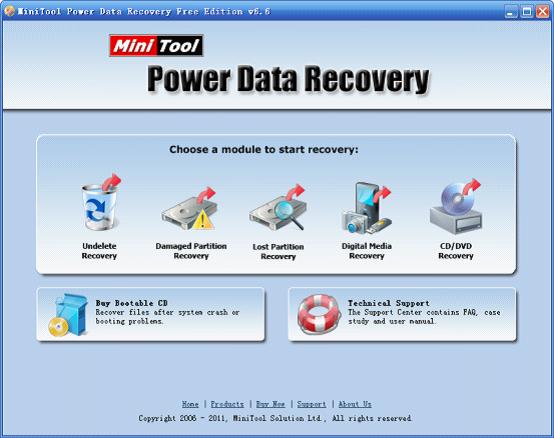
 RSS Feed
RSS Feed